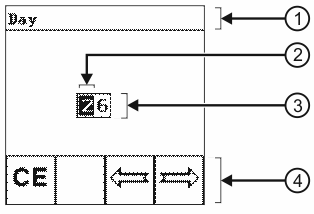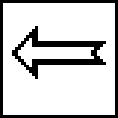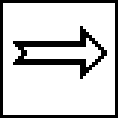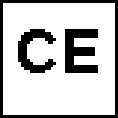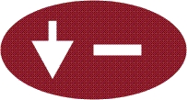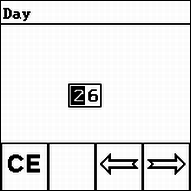Inputting data
Data is always input in the same way, and you can do this on the Data input screen.
The data input screen always appears when you use the  key to activate a parameter for which you can input data.
key to activate a parameter for which you can input data.
 key to activate a parameter for which you can input data.
key to activate a parameter for which you can input data.Data input screen
Data input screen
Controls
Procedure
- 1.
- Make sure that you have called up the data input screen!
- ⇨
- The new value is accepted by the Spraylight.