Entering sprayer working width
Saving working widths
You can save multiple working widths in Spraylight and then select the required one.
Procedure
To save multiple working widths:
- ⇨
- The data input screen appears.
- 6.
- Input a working width.
- ⇨
- The Work.width ? screen appears.
- ⇨
- The Parameters 1 screen appears.
- ⇨
- You have saved a working width.


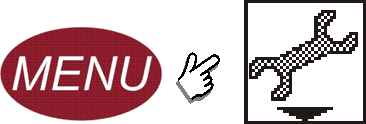
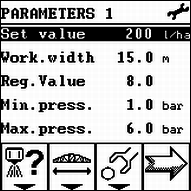

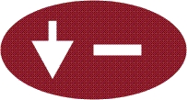 - Highlight the
- Highlight the  - Press
- Press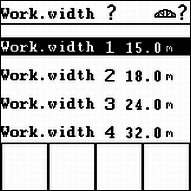
 - Confirm.
- Confirm. - Exit the screen.
- Exit the screen.