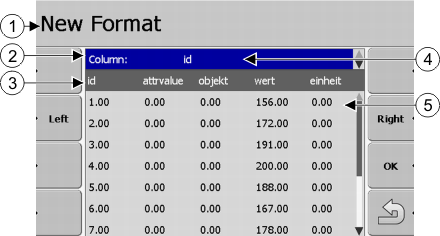Creating new prescription map formats
You need to create a new format when importing a prescription map with a structure not recognized by the software.
The formats will be stored directly in internal storage of the terminal. You have to create them separately for each terminal.
Controls
Procedure
This is how you create a new format for the prescription map.
- þ
- You have chosen a prescription map.
- þ
- The "Choose format" screen has been called up.
- 1.
- Press "New".
- ⇨
- The following screen will appear: "New Format"
- 3.
- Press "OK“ to confirm the choice.
- ⇨
- The following screen will appear: "Format name"
- 4.
- Enter the name of the new format.
- ⇨
- The following screen will appear: "Unit"
- 5.
- Choose the unit containing the values in the prescription map.
- 6.
- Press "OK".
- ⇨
- The following screen will appear: "Choose format".
- ⇨
- The name of the new format appears in line "Format".
- 7.
- Press "OK".
- ⇨
- The prescription map will be loaded. This process can take a bit longer if the prescription map is large.
- ⇨
- The following screen will appear: "Prescription maps"