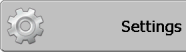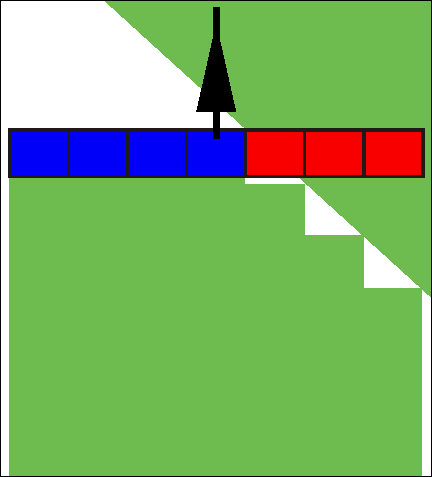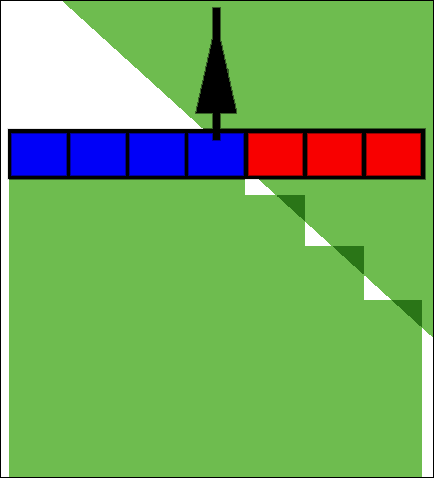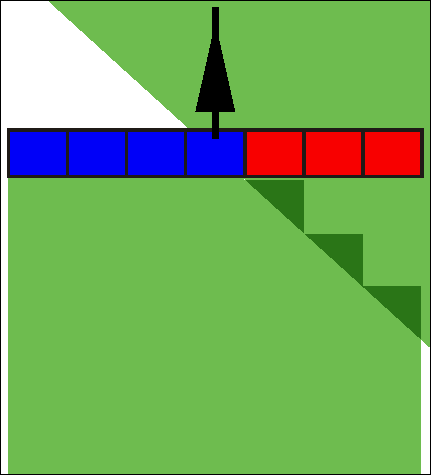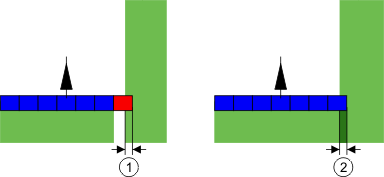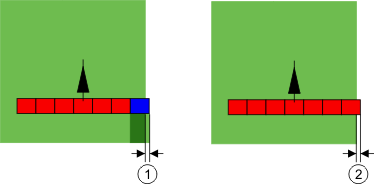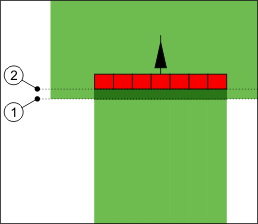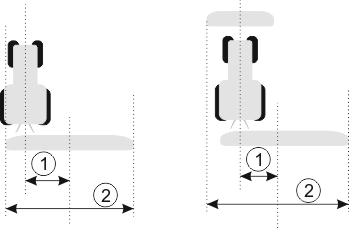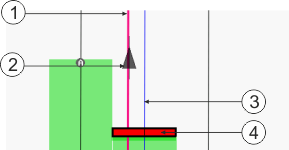Configuring SECTION-Control
In this configuration step, you will configure the section switching for your ISOBUS job computer.
The application recognizes every ISOBUS job computer by means of its ISO-ID and sets up an individual profile for each of these. You can therefore configure different parameters for your fertilizer applicator and for your seeder or sprayer.
Procedure
- þ
- The "SECTION-Control" parameter in the "General" menu is activated.
- ⇨
- A list of the profiles for all ISOBUS job computers that have been connected to the terminal is shown. A new profile will be created whenever you connect a new ISOBUS job computer to the terminal.
- 2.
 - Use the rotary button to click on the ISOBUS job computer for which you want to configure SECTION-Control. The connected job computer is marked with a green point.
- Use the rotary button to click on the ISOBUS job computer for which you want to configure SECTION-Control. The connected job computer is marked with a green point.
- ⇨
- A lists of the set parameters appears.
- 3.
- Set the parameters. You will find explanations of these on the following pages.
Parameters for SECTION-Control
Degree of overlap
The degree of overlap when applying the product in a wedge-shaped area.
The set "Degree of overlap" is influenced at the outer sections by means of the "Tolerance of overlap" parameter.
Possible values:
- ▪
- 0% – When exiting a processed area, each section is only switched on when the vehicle has completely exited the area. When traveling onto a processed area, the section is only switched off when the section extends up to 1% over the processed area.
- ▪
- 50% – When exiting a processed area, each section is only switched on when 50% of the vehicle has exited the area. When traveling onto a processed area, the section is only switched off when the section extends up to 50% over the processed area. At a "Degree of overlap" of 50%, the "Tolerance of overlap" function has no effect.
- ▪
- 100% – When exiting a processed area, each section is only switched on when 1% of the vehicle has exited the area. When traveling onto a processed area, the section is only switched off when the section extends up to 100% over the processed area.
Tolerance of overlap
Use this parameter to define a permissible overlap. The outer sections are only activated when the overlap is greater than the value of this parameter.
The "Tolerance of overlap" only applies to the outermost left and right sections. The other sections are not affected by this parameter.
The following illustrations show how the "Tolerance of overlap" parameter acts with a "Degree of overlap" of 0%. The set tolerance of overlap can be seen underneath the illustrations.
Tolerance of overlap for 0% degree of overlap – in both cases the work was done with a 25 cm overlap.
If you have set the "Degree of overlap" parameter to 100%, the "Tolerance of overlap" parameter plays a vital role when leaving an area already processed. This is relevant for example when turning in a headland which has already been processed.
Tolerance of overlap for 100% degree of overlap – in both cases the processed area was exited by 25 cm.
Possible values:
Recommendation: If you are working with DGPS, the tolerance of overlap should not be less than 30 cm. For implements with wide sections, e g. with fertilizer spreaders, set the value accordingly high:
- ▪
- Tolerance 0 cm
- The outer section is switched off when it is located only minimally over an applied area. If it leaves this area only minimally, it is switched on again.
- ▪
- Other value
- The outermost section is switched on or off when the overlap exceeds the value.
- ▪
- Maximum value
- Half of the section width of the outermost section.
Field boundary overlap tolerance
Use this parameter to prevent sections from being activated at the field boundary in the event of a minimum overlap.
This parameter functions in the same way as "Tolerance of overlap", but is only applied when the field boundary is exceeded.
Before making any change to this distance, make sure that this is safe for the environment and the surroundings under current circumstances.
Overlapping nozzles
This parameter is only applicable to sprayers with an individual nozzle switching function. This is not displayed on other systems.
Use the parameter to set the number of nozzles which should operate in overlapping mode.
Delay
Delay is the period of time that elapses between the transmission of an order by the terminal and the implementation of the order by the implement.
This time can differ for each implement.
There are two parameters for the configuration:
- ▪
- "Delay on start" (when switching on)
- ▪
- "Delay on stop" (when switching off)
If you have an ISOBUS job computer which transfers delay times to SECTION-Control, you must not change these parameters. In this case, the text "ISO" will appear a value.
Example
If a section of a sprayer passes over an area that was already processed, it must be immediately switched off. To do this, the job computer sends a signal to the section valve to switch off. This causes the valve to be shut off and the pressure in the hose drops. This lasts until there is no further flow from the nozzles. The duration is approx. 400 milliseconds.
As a result, the section applies an overlap for a period of 400 milliseconds.
In order to prevent this, the "Delay on stop" parameter must be set to 400 ms. Now, the signal is sent to the section valve 400 milliseconds earlier. As a result, the application can be interrupted or restarted at exactly the right moment.
The illustration below shows how the delay function works. The illustration shows actual behavior, not the indication on the screen.
Delay on stop is set to 0. If the set delay time is too brief, it results in overlapping application.
Possible values:
- ▪
- "Delay on start"
- Enter the delay when switching a section on. If the section reacts too late to the switch-on signal, increase the value.
- e.g.
- –
- 400 ms solenoid valve
- –
- 1200 ms electrically actuated valve
- ▪
- "Delay on stop"
- Enter the delay when switching a section off. If the section reacts too late to the switch-off signal, increase the value.
- e.g.
- –
- 300 ms solenoid valve
- –
- 1200 ms electrically actuated valve
Machine model
This parameter determines the way and means in which the working bar should track the GPS receiver.
Possible values:
- ▪
- "self propelled"
- Settings for self-propelled agricultural equipment.
- ▪
- "trailed"
- Settings for agricultural equipment towed by a tractor.
- ▪
- "deactivated"
- Settings for mounted implements.
Screen light bar
Screen lightbar type.
Possible values:
- ▪
- "Deactivated"
- Deactivates the screen lightbar
- ▪
- "Graphic Mode"
- Activates screen lightbar in graphic mode
- ▪
- "Text mode"
- Activates screen lightbar in text mode
- ▪
- "SECTION-View"
- Activates SECTION-View
Area of application
This parameter serves to deactivate application when turning in vineyards.
If the angle between the guidance line and the vehicle is greater than 30°, the system assumes that the vehicle is turning. In this case, the application is terminated on all sections.
Restrictions:
- ▪
- Only functions in the following guidance modes: Parallel, contour modes, A+
- ▪
- If a headland is marked, the function is deactivated
- ▪
- If the "Machine model" parameter is set at "trailed" for the used implement, the angle between the guidance line and the trailed implement will be used instead of the angle between the tractor and the guidance line.
Possible values:
- ▪
- "Standard" – Function is deactivated.
- ▪
- "Viticulture" – Function is activated.
Implement offset
You can use this parameter to adjust the offset of the working width towards the left or the right. Enter the number of cm by which the center of the working width is shifted from the center of the tractor.
Possible values:
- ▪
- Enter a positive value, e.g.: 90cm
- If the equipment is offset to the right.
- ▪
- Enter a negative value, e.g.: -90cm
- If the equipment is offset to the left.
Mode of operation
If this parameter is allocated any value other than 0, the following occurs:
- ▪
- A red guidance line appears on the work screen, which is drawn at a distance from the blue guidance line.
- ▪
- The working bar is shifted to one side. The blue guidance line runs exactly in the middle.
After setting the implement offset, you have to operate the TRACK-Leader slightly differently:
- 1.
- Steer the vehicle such that the arrow is always following the red line. The center of the working bar then follows the blue guidance line.
Guidance lines for implements with offset
Further information