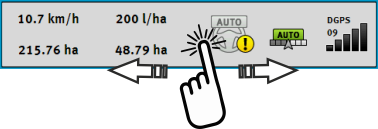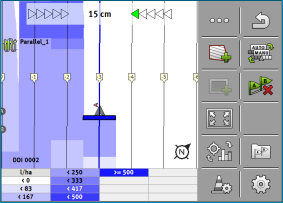Displaying the As applied map
While working, you can visualise the applied quantities in an as applied map.
Procedure
- þ
- An ISOBUS job computer is connected to the vehicle's ISOBUS.
- þ
- SECTION-Control is activated.
- þ
- A navigation is started.
- þ
- While working, the navigation marks the applied area in green.
- ⇨
- On the main screen, areas with similar applied quantities will be marked in blue.
- 3.
- Double-tap the legend.
- ⇨
- Adjustable parameters appear.
- 4.
- Configure the parameters. Their explanation can be found in these instructions.
“DDI 2” parameter or designation of the applied product
Activates and deactivates the display of the as applied map.
“Minimum Value” parameter
Enter the lowest value here.
“Maximum Value” parameter
Enter the highest value here.
“Number of Stages” parameter
Enter the number of stages.


 - Activate the visualisation of the applied quantities.
- Activate the visualisation of the applied quantities.