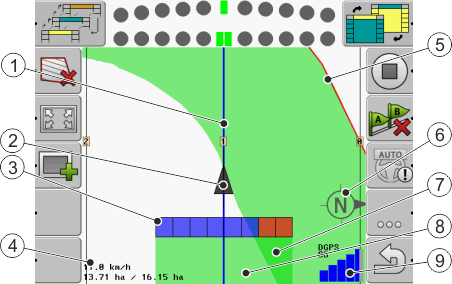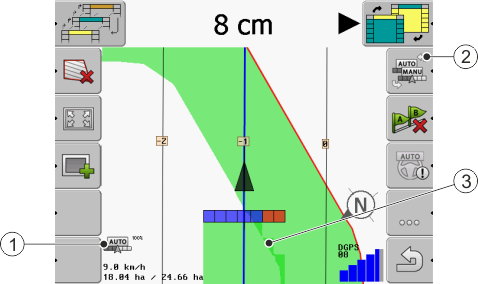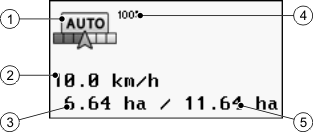Information on the work screen
As soon as you start the navigation, the work screen appears. From here you can perform all other tasks which you will need during the field work.
The information shown on the work screen varies depending on whether the SECTION-Control parameter is set to "yes" or "no".
Guidance lines
Guidance lines are lines which help the operator keep parallel tracks.
There are three types of guidance line:
- ▪
- AB line - This is the first guidance line. This is always marked on the terminal screen with the letters A and B.
- ▪
- Activated guidance line – this is the guidance line which the vehicle just follows. It is marked in blue.
- ▪
- Not activated guidance lines – guidance lines not activated.
Position of GPS receiver
The center of the gray arrow above the working bar corresponds to the position of the GPS receiver.
Working bar
The working bar symbolizes the agricultural implement. This consists of multiple rectangles. Each rectangle corresponds to a section. The color of the rectangle can change while working.
See also: Using SECTION-View
Field boundary
The Field boundary tells the software the exact position of the field and is the base for calculating the total size of a field.
Traveled areas and areas where the product has been applied
The surfaces to the rear of the vehicle icon are marked in green. This green color can have any of the following meanings, depending on the configuration:
- ▪
- Traveled areas
- If you are only using TRACK-Leader, the traveled surface is marked. This is marked regardless of whether or not the vehicle applied product during this travel.
- ▪
- Areas where product has been applied
- If you are using SECTION-Control, the surfaces where the product has been applied are marked. Surfaces over which the vehicle travels but where no product has been applied are therefore not marked.
If you want the terminal only to mark surfaces where the product has been applied in green, proceed as follows:
- ▪
- Activate SECTION-Control
or
- ▪
- Mount and activate the tool operating position sensor
- The tool operating position sensor detects if an agricultural device is in operating position, and transmits this information to the terminal.
GPS connection status
Shows the status of the DGPS connection.
See also: Checking the DGPS signal quality