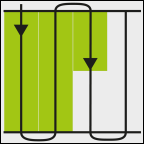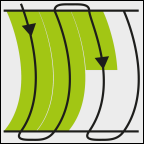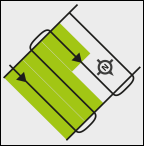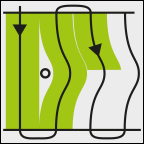Selecting a guidance mode
The guidance mode determines how the guidance lines are applied and how these run over the field.
Procedure
- þ
- A navigation is started.
- ⇨
- The "Guidance line sets" screen appears.
- ⇨
- The “Guidance line set” screen appears, with the lines: "Guidance mode" and "Name".
- 3.
- Tap the “Guidance mode” line.
- ⇨
- A list appears.
- 4.
- Select the desired guidance mode.
- ⇨
- The "Guidance line set" screen appears.
- ⇨
- The "Guidance line sets" screen appears.
- 7.
- Double-tap the desired guidance set to activate it on the navigation screen.
- ⇨
- The guidance lines of the guidance line set used until now will be hidden.
- ⇨
- You have changed the guidance mode and can now create a new guidance line.
- ⇨
- You can change the guidance line set at any time.
The following guidance modes are available:
- ▪
- “Parallel” guidance mode
- This guidance mode allows you to work the field in parallel, straight lines.
- ▪
- “A-B and contour” guidance mode
- In this guidance mode, you can create a guidance line that first consists of a contour and then of a straight AB line.
- ▪
- “Contour” guidance mode
- Use this guidance mode if your field has a field boundary that is continuously uneven.
- ▪
- “A+” guidance mode
- This guidance mode allows you to manually input the geographical direction in which the guidance lines should be laid. To do this, simply input the direction in degrees (between 0° and 360°), and the guidance lines are automatically laid, parallel to each other.
- ▪
- “Adaptive contour(s) manual” guidance mode
- In this guidance mode, the path of the vehicle is recorded during each crossing. The next guidance line is only laid out after a turn. This will be an exact copy of the last crossing.
- You must press a button before each turn.
- ▪
- “Adaptive contour(s) auto” guidance mode
- This mode functions in the same way as “Adaptive contour(s) manual”, but the terminal automatically recognizes that you are turning.
- ▪
- “Circle” guidance mode
- This guidance mode allows you to lay out circular guidance lines in order to treat fields which are equipped with circular irrigation equipment.
- ▪
- Automatic guidance lines
- There is an alternative to the guidance modes: Automatic creation of the guidance lines when working with the headland. More about this in section: Working on headlands
Further information









 - Switch to the “Guidance line sets” screen.
- Switch to the “Guidance line sets” screen. - Confirm your selection.
- Confirm your selection.